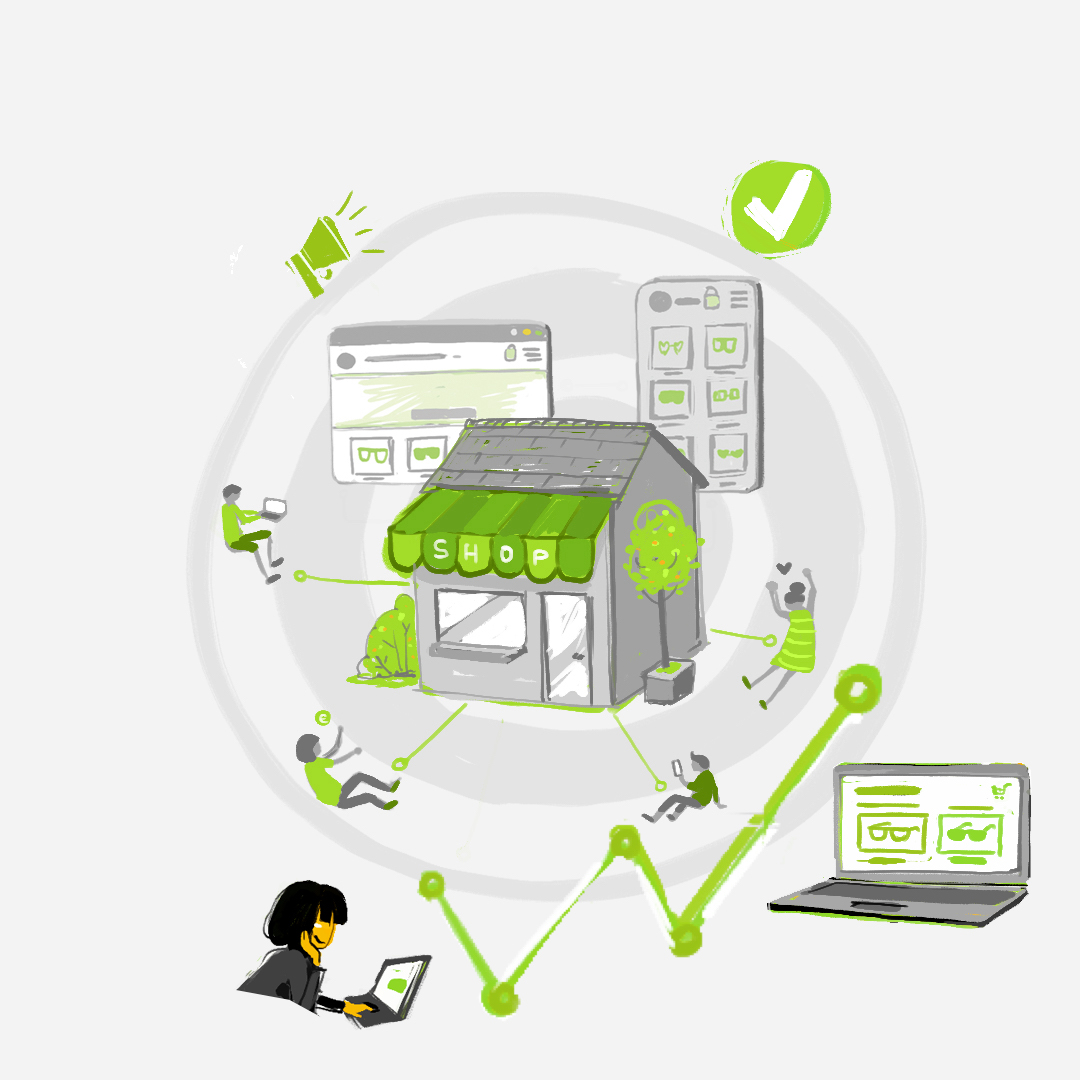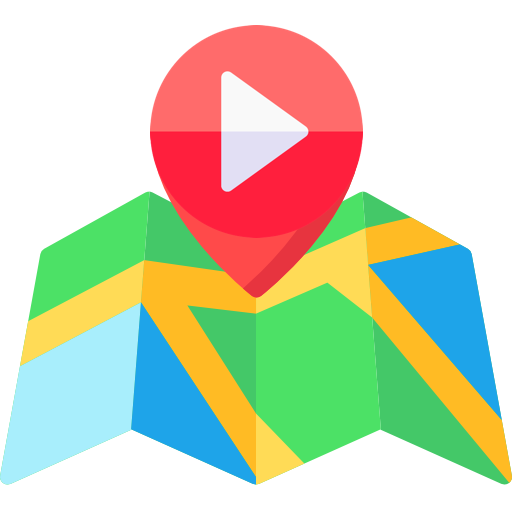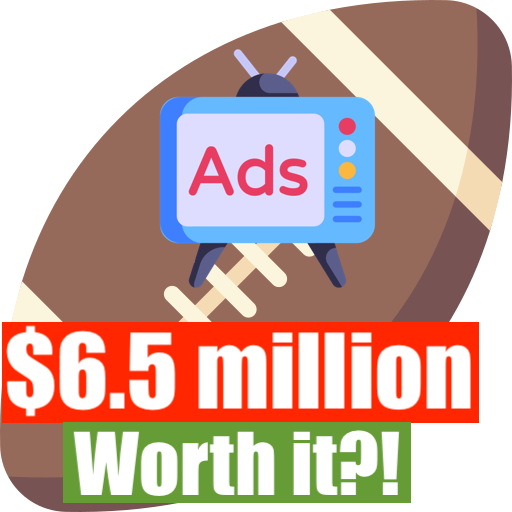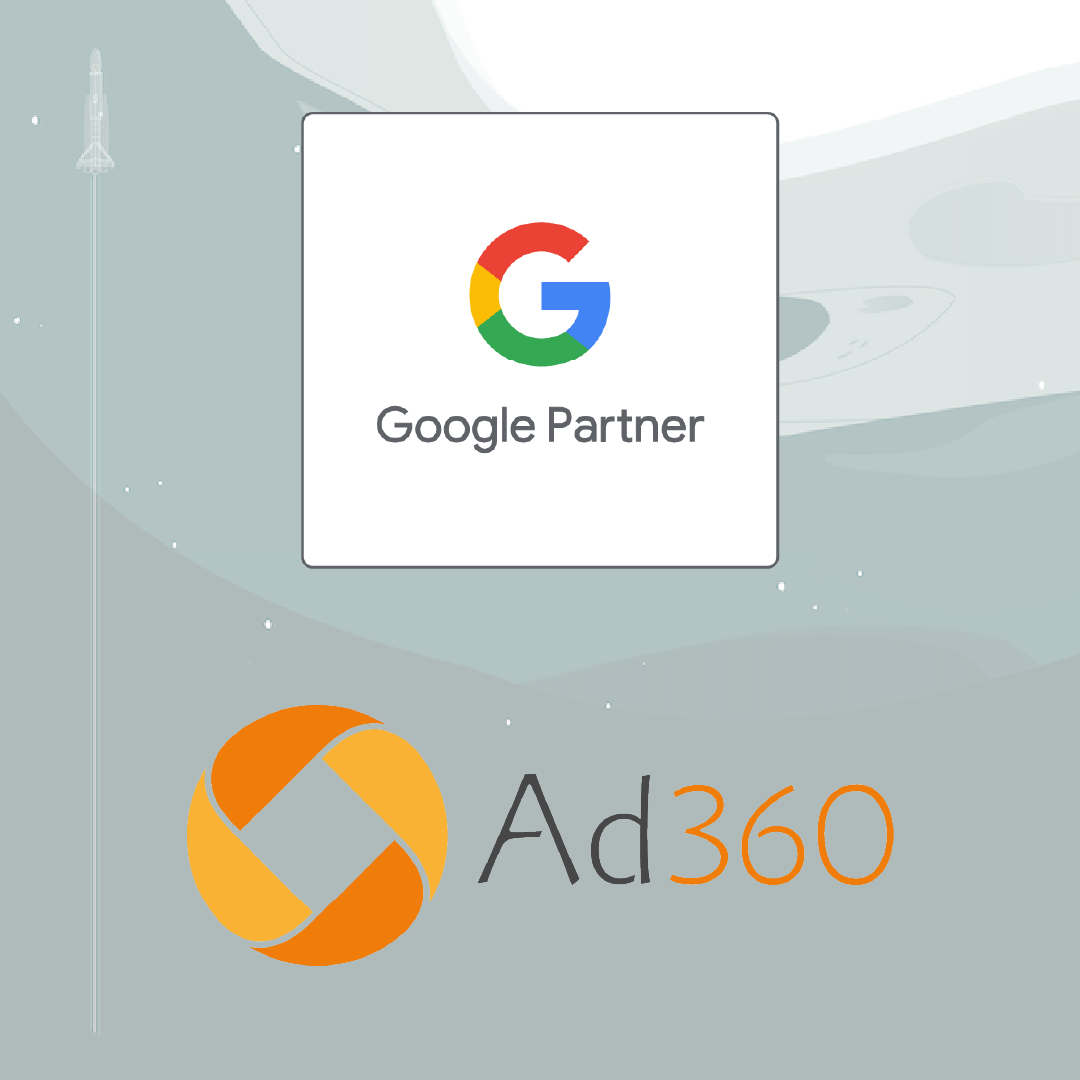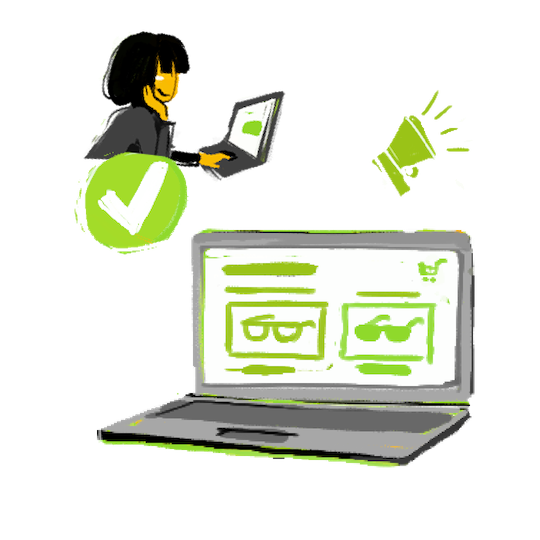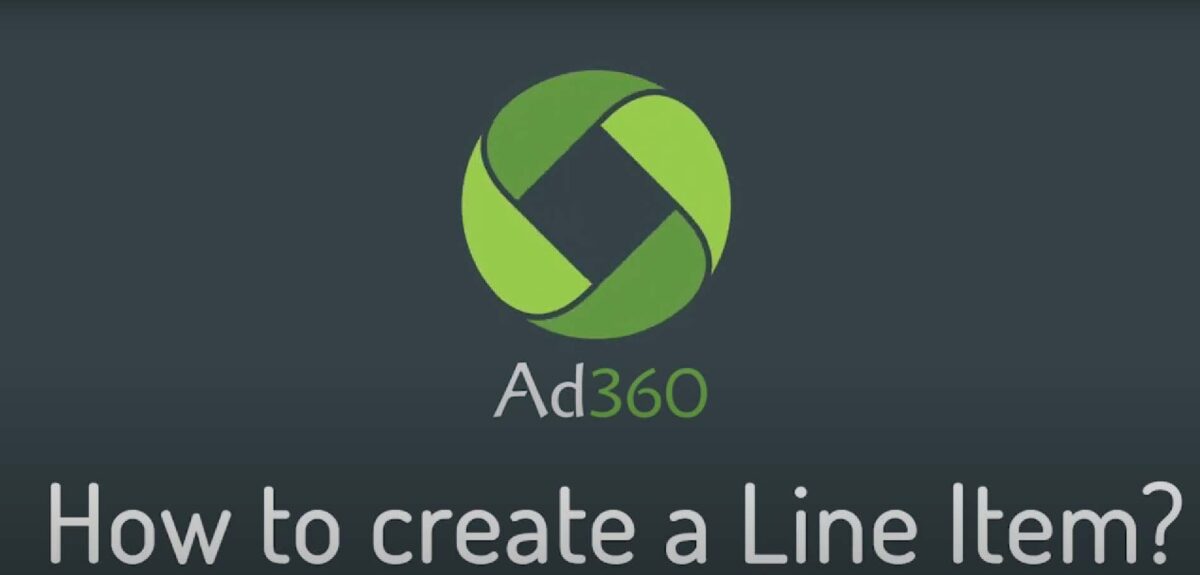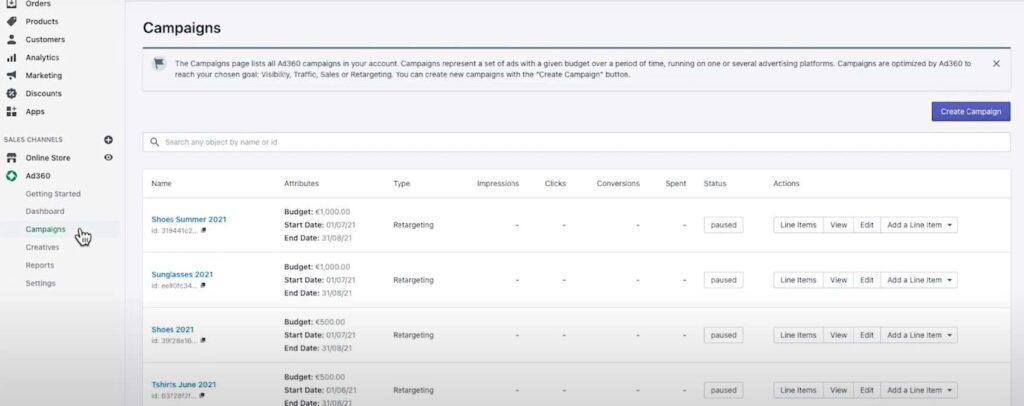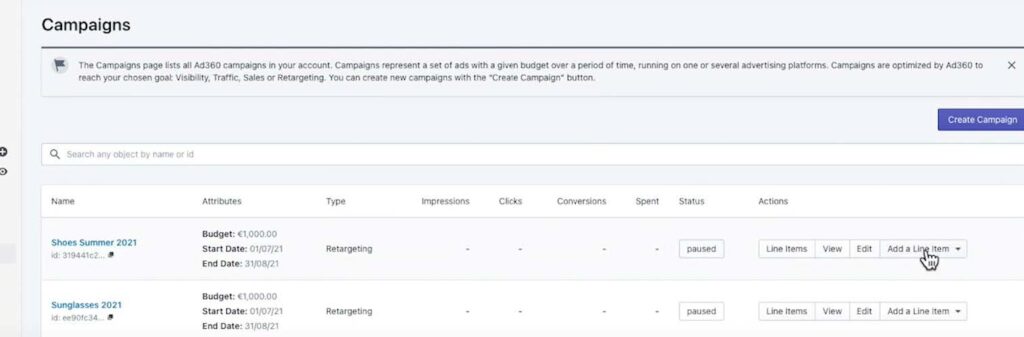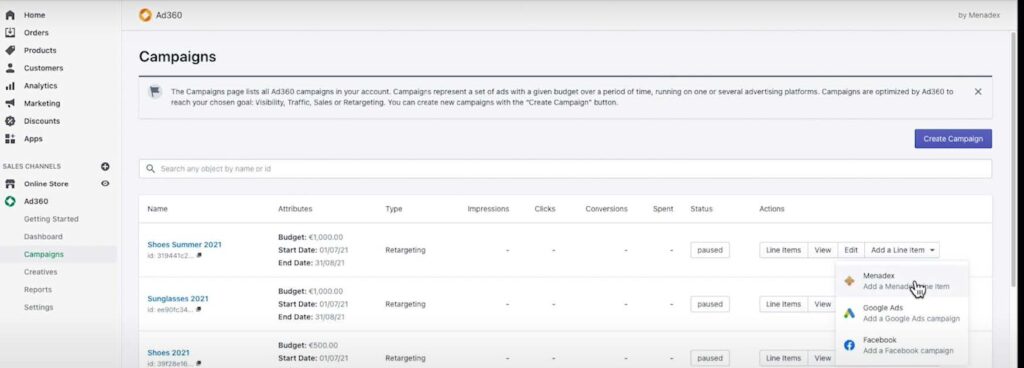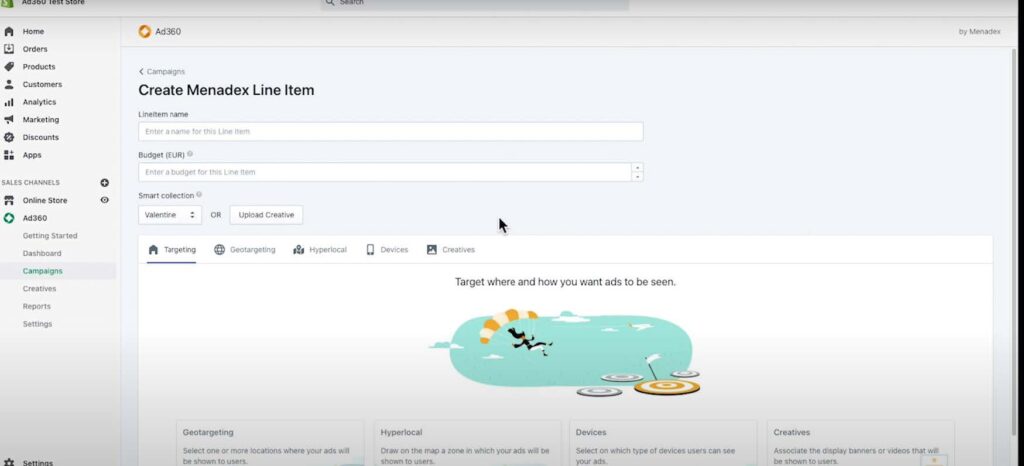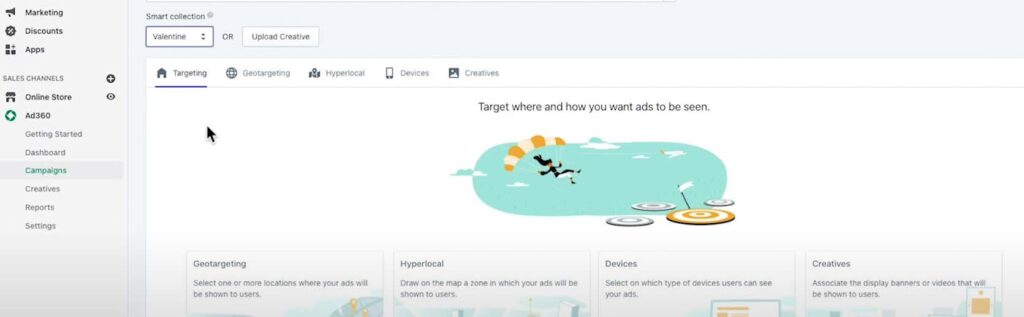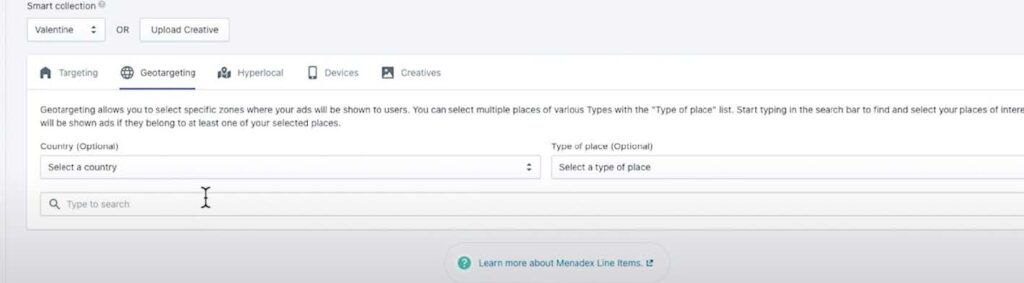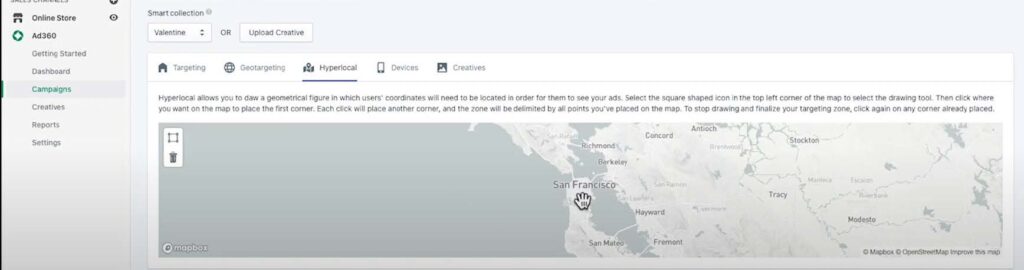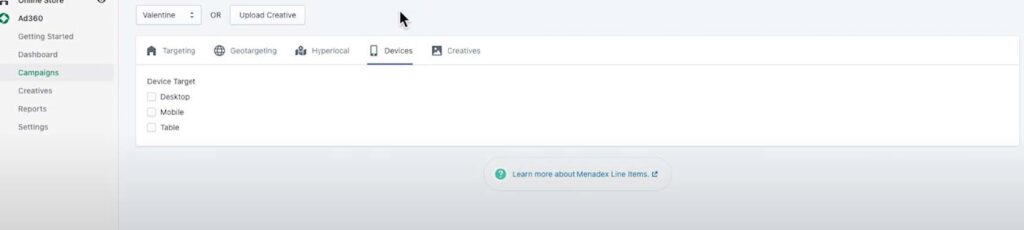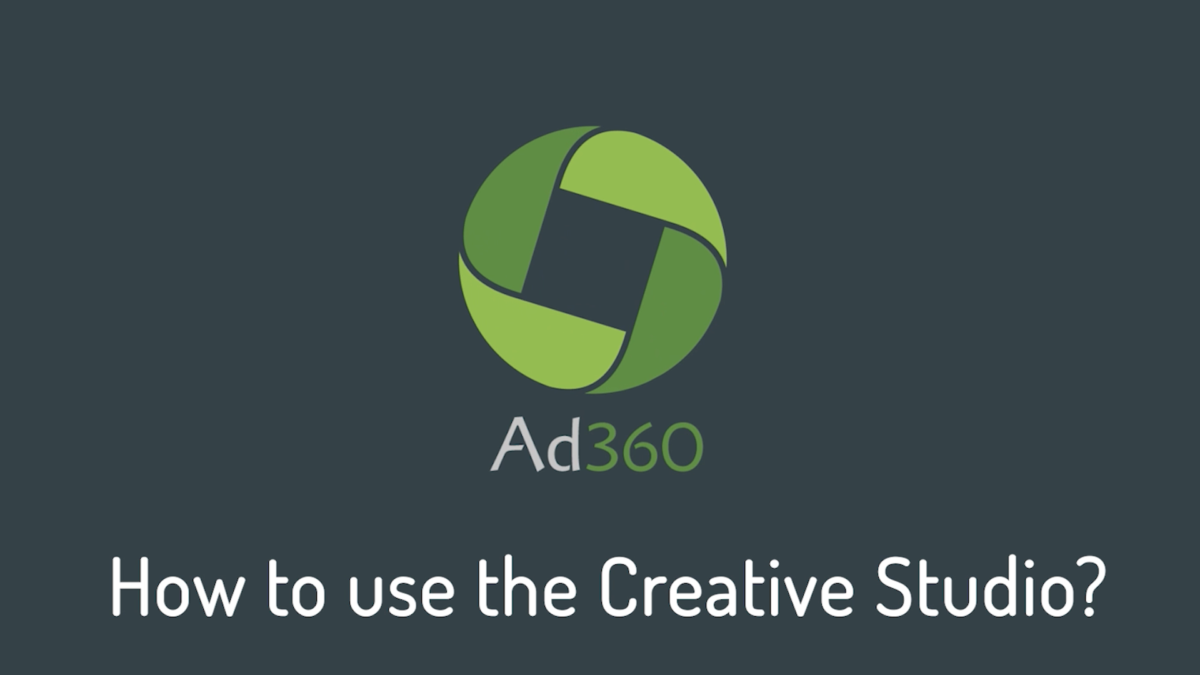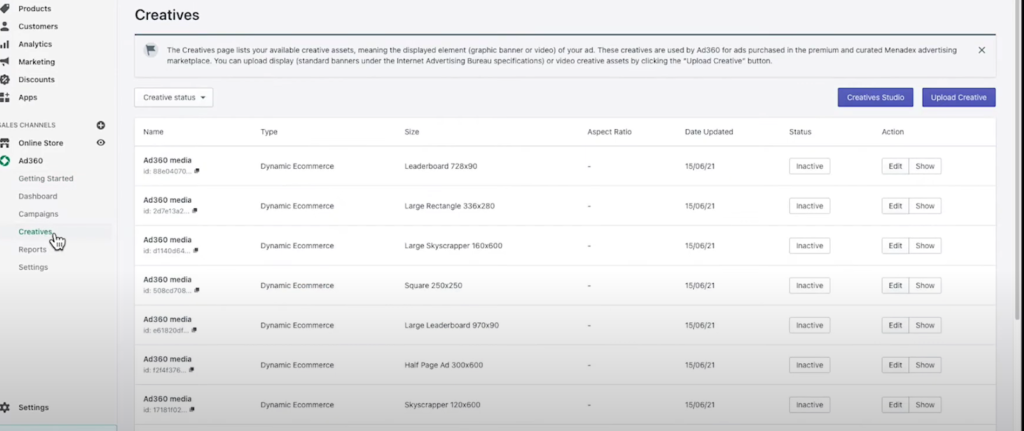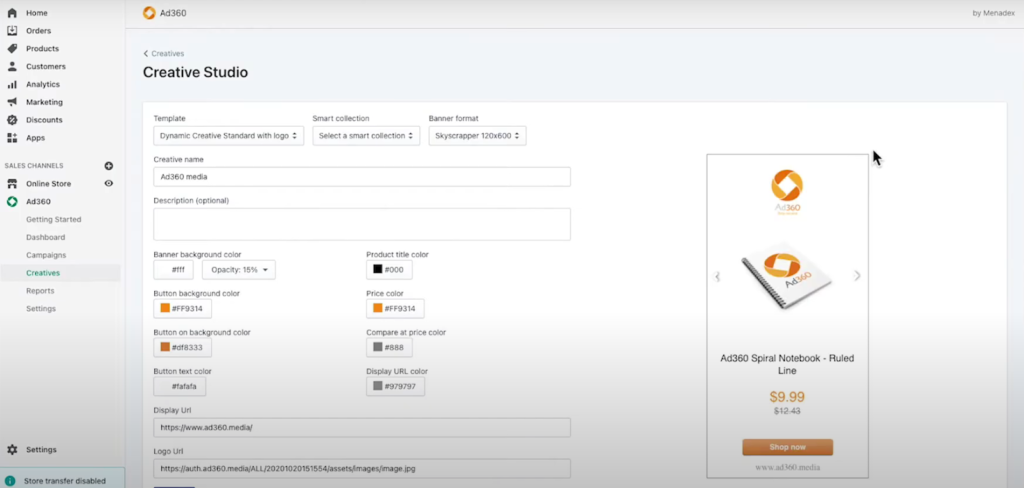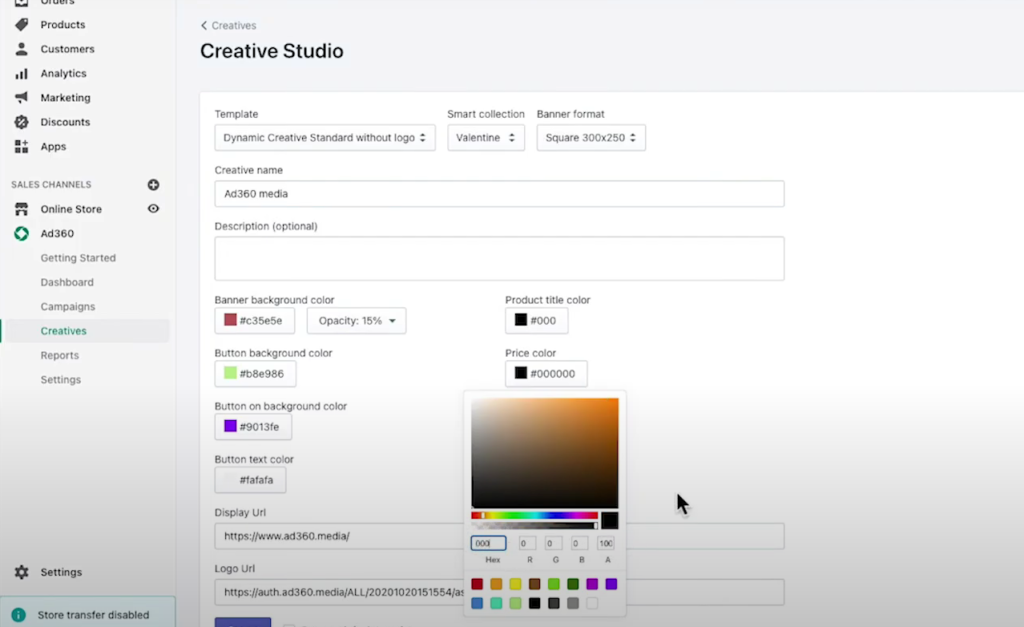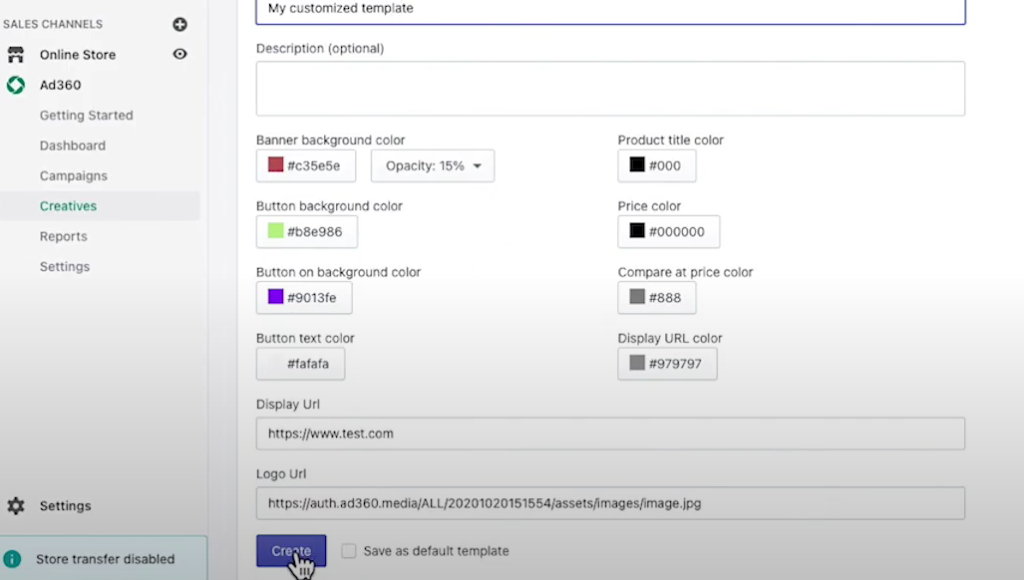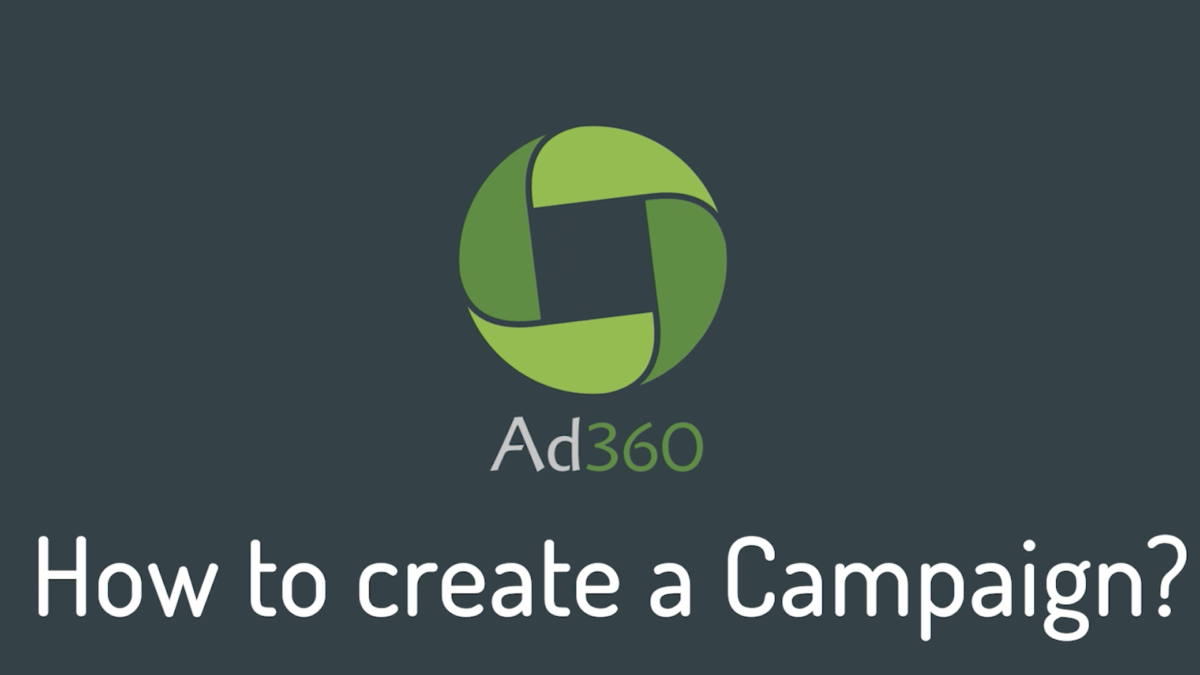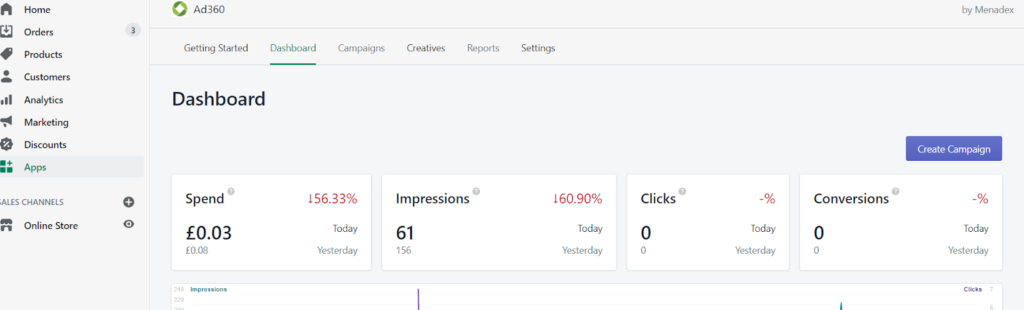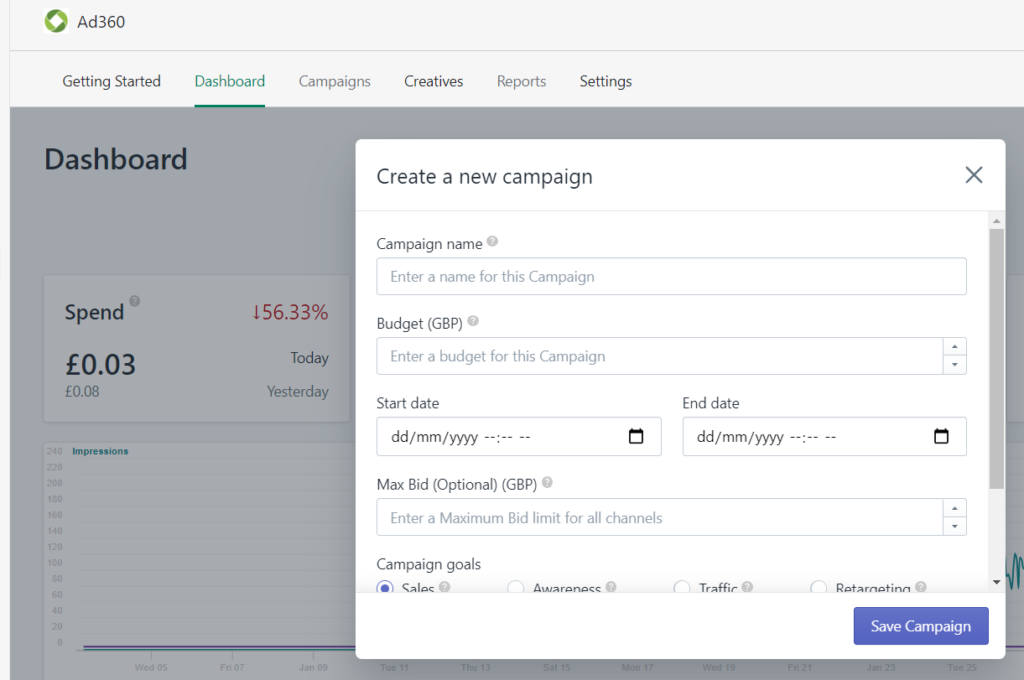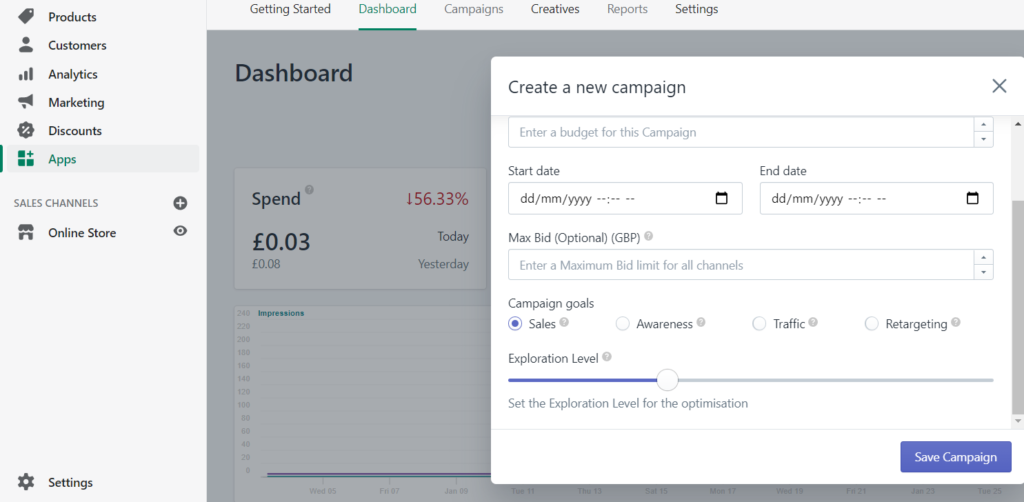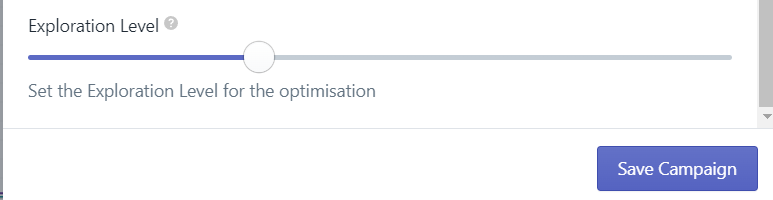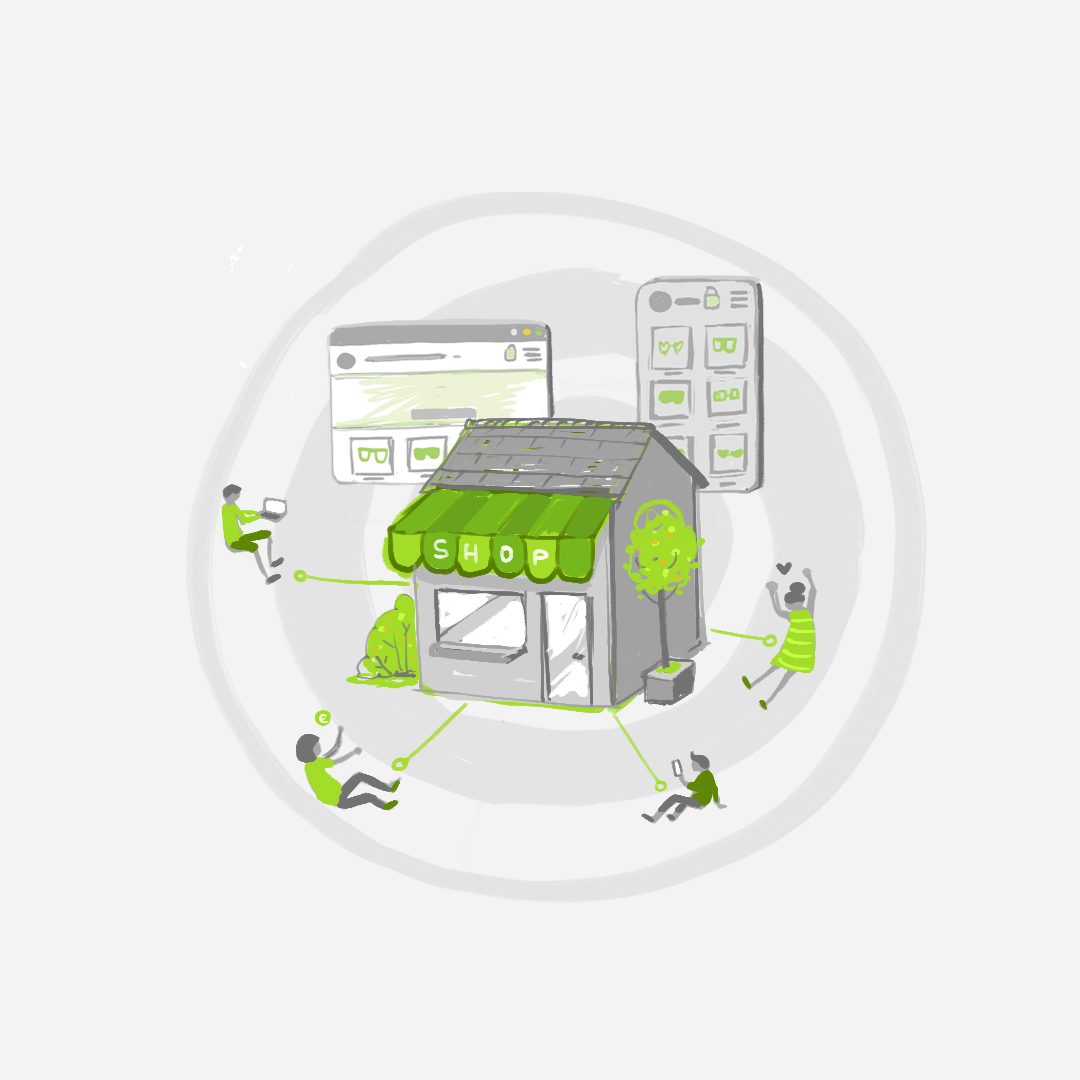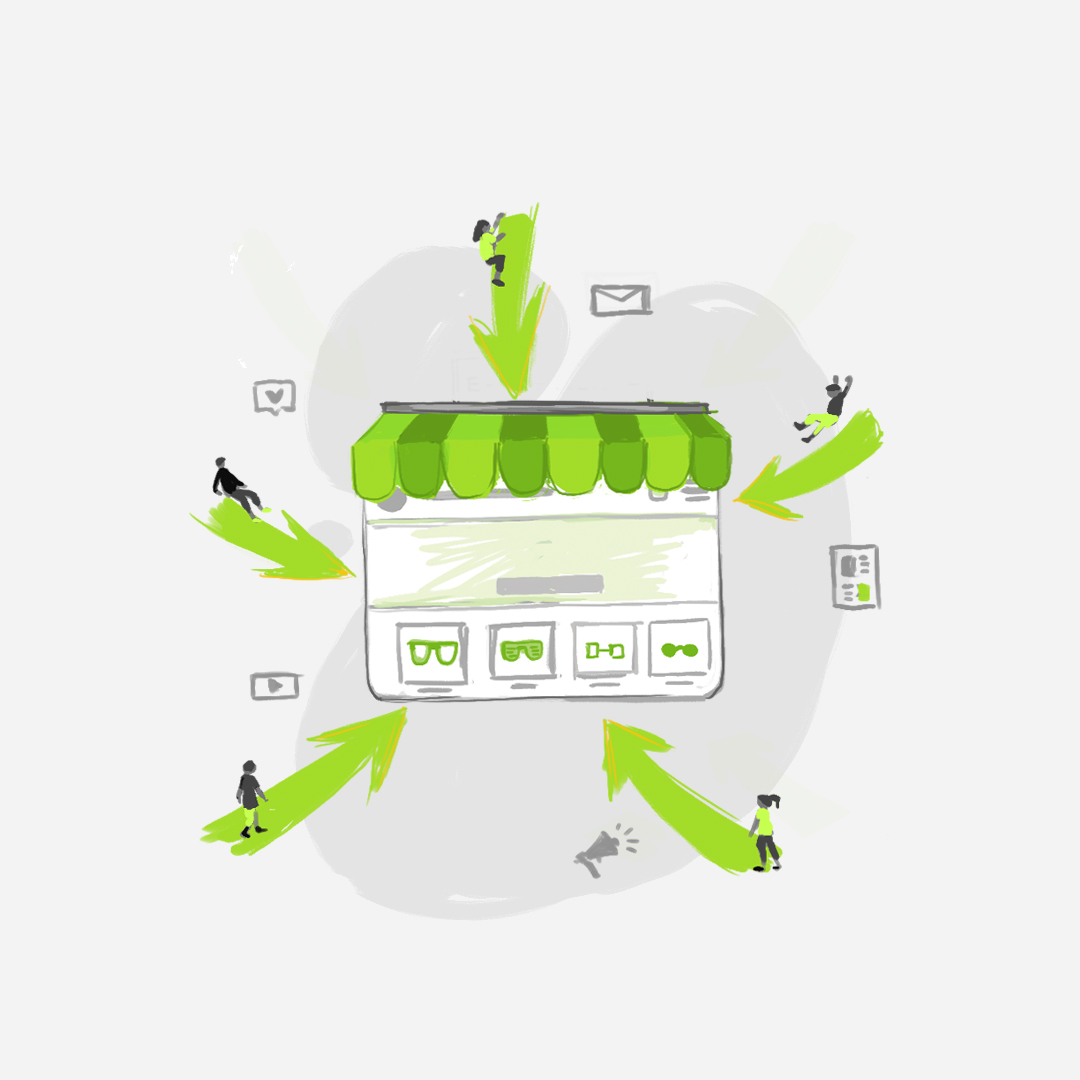During the pandemic, Frank had accomplished what all Shopify owners strive for: his store had not only survived these trying times, sales had quadrupled without spending a cent more on advertising. Frank was a traditional MBA major, but it was discouraging to see how “cutting-edge” online marketing strategies moved a “mile a minute.” By partnering with Ad360, Frank was convinced he could wrap his head around the brave new world of online promotion.
Frank started by streamlining all his ad campaigns to Ad360’s central dashboard. From there, automated software analyzed his store’s data, optimizing exactly where and when to best his online ads for maximum sales returns. In doing so, Frank was no longer spending precious dollars on wasted ad space.
Even more, Frank broadened his Shopify store’s visibility across all web, mobile apps, search engines, and social media platforms. Frank’s favorite strategy was investing in digital video ads that brought his products to the TV, concentrating on his neighborhood’s most popular video apps. When his neighbors sat down to Netflix and chill, guess whose ads popped up? Ol’ Frank! He had no idea there was such a cost-effective way to expand his promotional efforts onto the big screen.
With “hyperlocal” ad targeting features at his disposal, Frank never wasted money blasting ads out into the Internet ether. He highlighted the exact neighborhoods he wanted his ads to reach, increasing their efficiency by concentrating on “likely” customers with surgical precision.
Neighbors began commenting on seeing his ads flash across their computers, phones, and flatscreens, flattering him with compliments like, “Hey, did you design that banner yourself? It looked legit as Amazon’s, but you’re all local!” Frank would grin and explain he had found a “smart marketing” service that automatically generated his banners – no graphic designer or technical expertise needed.
After checking out the various data visualizations generated from his store, Frank saw his store operations from multiple perspectives, catering directly to his niche audience. To celebrate his life-changing boost in sales, Frank threw a COVID-safe Bbq block party… everyone left with a full tummy and coupon code for checkout at his Shopify store 😉
By then, the neighborhood considered Frank a wily marketing guru, asking him questions like, “Are Super Bowl ads worth the money?” Frank would tilt his head to the sky, and begin speaking fondly about the “CPM efficiency” and “digital ad viral potential” of the ad spots. Over the course of the pandemic, Frank went from a brick-and-mortar mentality to the savviest online marketer on the block.
And it was only up from there – congratulations, Mr. Frank!
If you want to realize your Shopify store’s full potential, reach out to Ad360 for a free demo today – we cannot wait to make you the next Shopify success story. Maybe you’ll become the talk of the town, too, just like Frank 😊