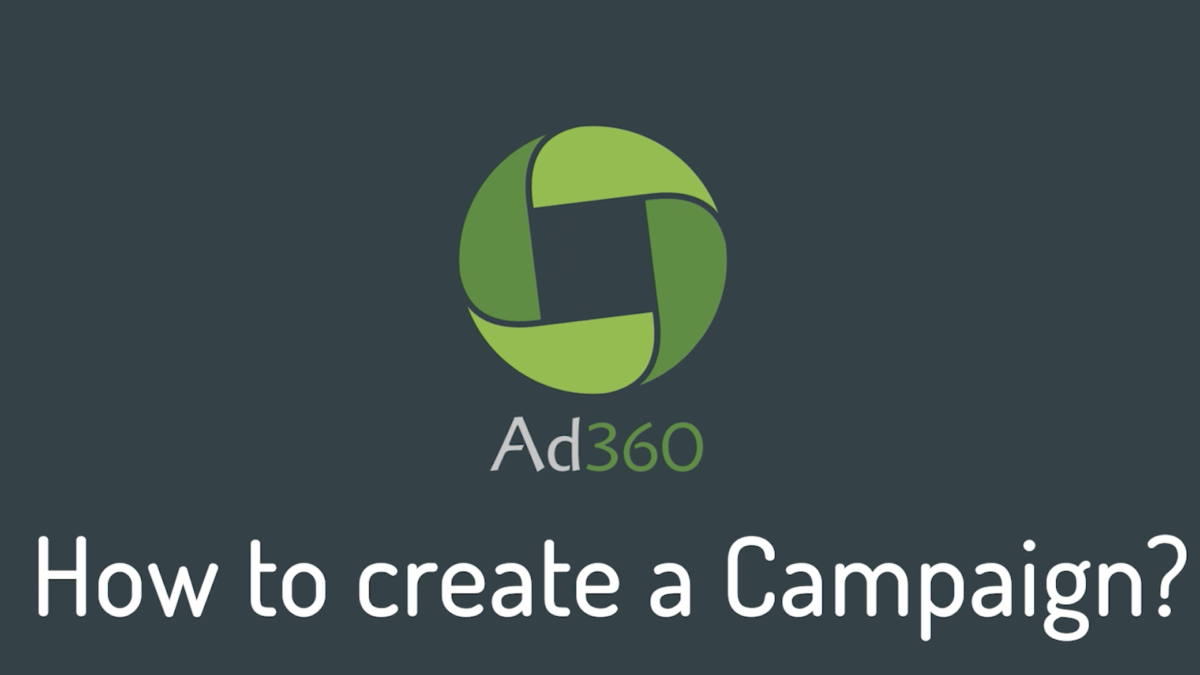A step-by-step guide to starting a campaign from scratch in Ad360 App for Shopify
Once you’re into the App, go to either the Dashboard tab or the Campaigns tab. You can create a campaign from either page.
1. Click on the “Create Campaign” button.
Click the Create Campaign button. This is your first step to learning how to create a campaign in the Ad360App for Shopify. On this page you will find existing campaigns that you may have created before, if any.
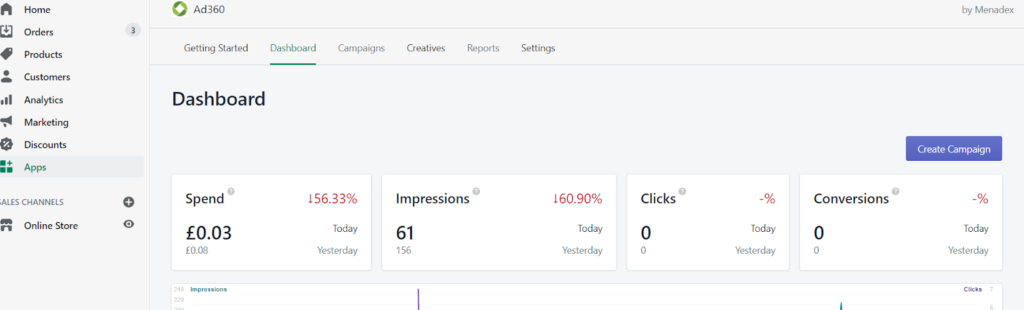
Next, On the right-hand side, there is a “Create Campaign” button. Click the button to open a simple form that you need to fill in with some of your campaigns information.
2. Enter your campaign name and budget
You need to enter a Campaign name, the Budget you want to spend with the campaign – which is the maximum amount of money you want the campaign to spend, between the start date and the end date.
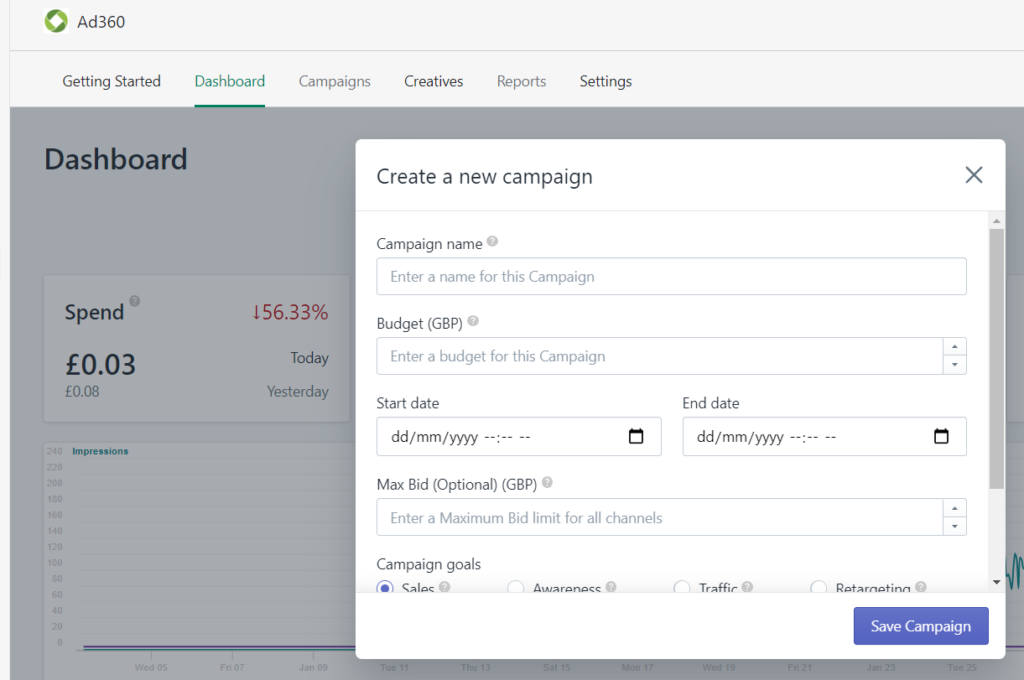
- Between the start date and the end date, you can click on the little Calendar icon to choose the dates from the date selector.
- You can then enter a Max Bid, but that is optional.
Information tip: The max bid is an amount that limits the price you pay for ads in certain channels.
3. Select your campaign goal
Select your Campaign Goal. This is the primary goal of your campaign:
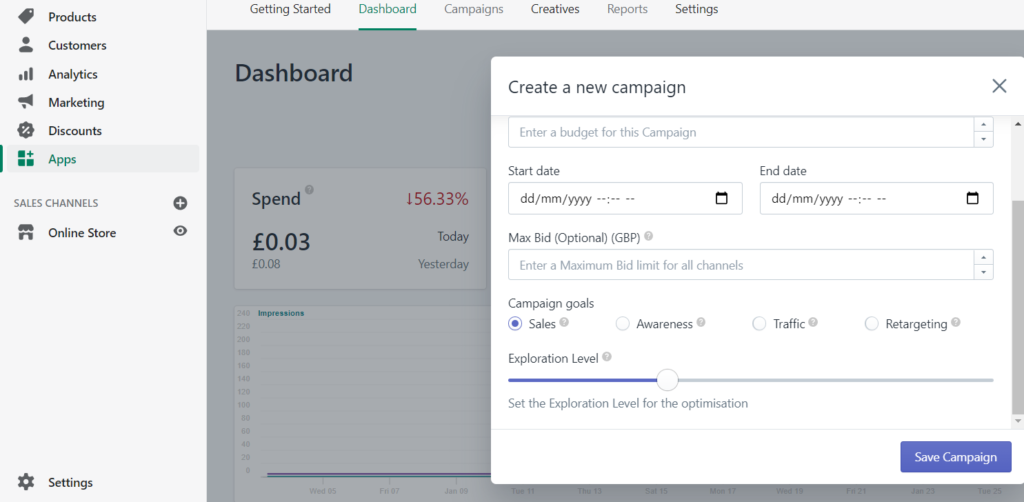
- Sales (maximizes the amount of sales from your campaign).
- Awareness (maximizes the visibility of your ads and the amount of people who see your ads).
- Traffic (maximizes the amount of people you bring to your website).
- Retargeting (is a specific type of campaign which only displays ads to people who have been on your website before).
4. Set your Exploration Goal
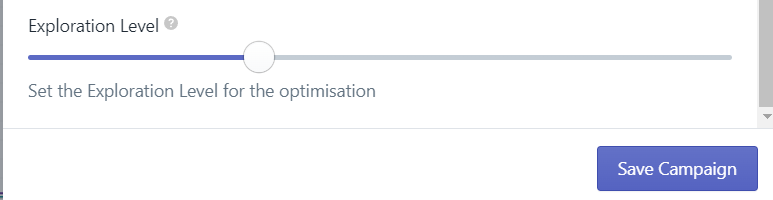
Lastly, set the Exploration Level. This determines how much of your budget is redeployed by the algorithms and gathers data.
- If you select a high value, more of your budget will be redeployed by algorithms.
- One hundred being the full budget being redeployed always by the algorithms.
- Zero meaning none of your budget will be changed, and your campaign will be in exploration mode only.
5. Save Campaign
When you are happy with the exploration level, click “Save Campaign” to create your campaign.